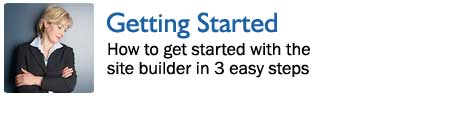
Getting started is a three-step process that takes the average user
five minutes.
This document covers:
- Getting
started in 3 easy steps (5 minutes)
- Adding a page (1
minute)
- Editing a page
(1 minute)
Most of your time will be spent writing content
for your website instead of editing your website.
This is what you should be doing and BayJenWeb.com
makes it happen for you.
Getting
started in 3 easy steps
The three-step getting started process looks like
this:
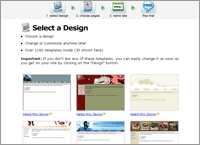 |
Step 1: Choose a Design
Click on a design.
- 30 are shown but over 1600 are available
inside.
- You can change designs any time.
|
 |
Step 2: Choose Pages
Name up to 5 pages in your site.
Add more later any time.
|
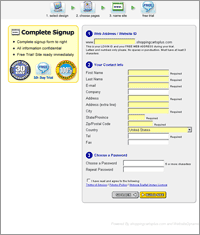 |
Step 3: Choose a Domain, Enter
Sign Up Info
Choose a site name.
Enter sign up information.
You're done!
|
Adding a Page
Adding a page takes about one minute:
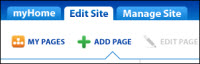 |
Step 1: Click “Add
Page” in the toolbar
By clicking the “Add
Page” button, you will start the Add Page wizard.
|
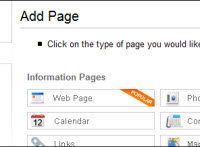 |
Step 2: Choose a page type
Choose from 25 layouts.
Includes:
- Photo albums
- Message boards
- Custom forms
- Shopping Cart Catalogs
- more...
|
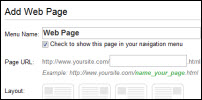 |
Step 3: Enter a page name
Enter a name for your new page, then go
ahead and edit it.
|
Editing a
Page
Editing a page takes about one minute. See example
below or click
here for the video.
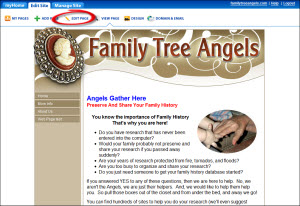 |
Step 1: Click Edit Page
A toolbar is always shown at the top of
every page in your website. Only you can see it.
Click "Edit Page" in the toolbar to edit a
page.
If you just added a page, skip
this step as you will automatically be taken to edit mode.
|
 |
|
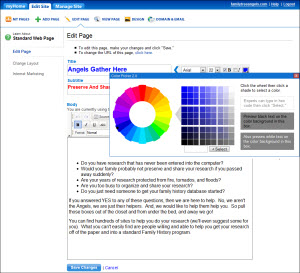 |
Step 2: Edit Page
The editor is easy to use.
Select fonts, styles and colors from
on-screen menus.
|
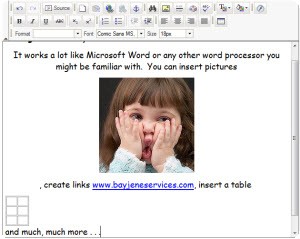 |
The editor works a lot like Microsoft Word
or any other word processor. You don't have to download or install
anything for it to work. |
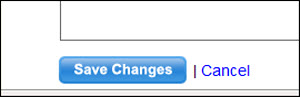 |
When done click "Save Changes". No promoting steps, no file
transfer steps, no worrying about where the page is saved. |
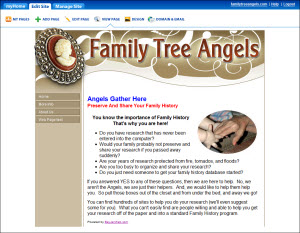 |
Step 3: View your changes
You're done! You see your changes
immediately.
|
|

