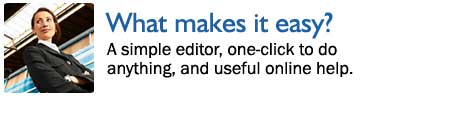
Almost anything you want to do is one click away.
Editing a page? One click. Getting help? One click. Adding formatting
to your text? One click.
More time is spent making BayJenWeb.com quick and
easy to use than on any other part of BayJenWeb.com.
Ease of use features include:
The
toolbar
The toolbar gives you one-click access to the
functions you need.
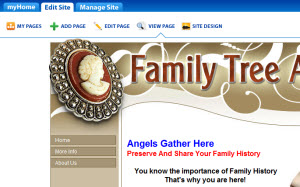 |
The toolbar appears at the top of every page
in your website.
Only you can see it.
|
Everything you need is just a click or two away.

Compare editing a page using the BayJenWeb.com
toolbar with any other site builder.
This example shows you the steps for editing a
page:
| BayJenWeb.com
toolbar method |
Other Site
Builder Method |
- Click the “Edit
Page” button in the toolbar at the top of the page
- Edit the page using the easy page editor
then click “Save.”
|
- Write the page address down.
- Go to your site builder (type in the
address of your site builder in your browser then click
“Go.”)
- Go to the login screen.
- Login to your site builder (enter your
user name and password then click "Login")
- Go to website editing mode.
- Go to your page list.
- Find the page you wrote down then click
to edit that page.
- Edit the page, then click to save it.
- Click to promote changes to your site.
|
Editing with BayJenWeb.com is easier and faster
because of the one-click toolbar technology.
One-click
Help
Two types of one-click help is available:
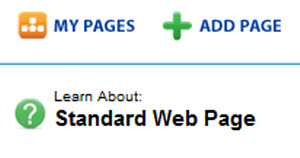 |
1. Page Specific
Help
for the task you are doing.
Click the "Help" link in the top right
corner to be taken to the help center:
|
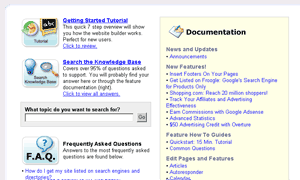 |
5 kinds of support:
- "Getting Started" tutorial
- online documentation (55 chapters)
- knowledge base (250+ articles)
- frequently asked questions
- free online technical support staff with
support question history
|
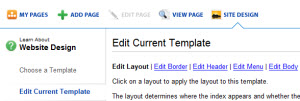 |
2. Smart Help
The most relevant help document is always
displayed with the feature you are working on. It is one click away.
|
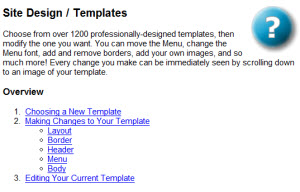 |
For example, if you are editing your
current template, the one-click help will bring you directly
to the help document "Site Design / Templates", because it is the most
relevant to that task. |
Easy
Editor
The easy editor works just like your favorite word
processor. When you click to edit a page, the easy editor appears. You
can immediately start using it like you would your word processor:
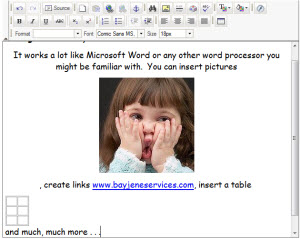 |
No downloads or installations required.
With the easy editor you can:
- Change fonts and colors
- Change font size
- Bold, italicize, underline
- See the HTML source
- Align left, center, or right
- Add bullets and lists
- Add links, special characters
- Insert/Edit Flash
|
Ease of Use Guidelines
All these techniques are used to maximize ease of
use:
- More time is spent making BayJenWeb.com easy
to use than on any other feature.
- Live user testing is used to test ease of use
- The site builder is improved daily using user
feedback
- Provide easy to understand help pages with
pictures and step by step help
Ease of use goals
These are some of our stated goals:
- A basic website must not take longer than five
minutes to set up
- Editing a web page must not take longer than
one minute
- Make it so easy that your mom, dad and friends
can use it
The last one, while humorous, is the leading
force of innovation in ease of use.
|

